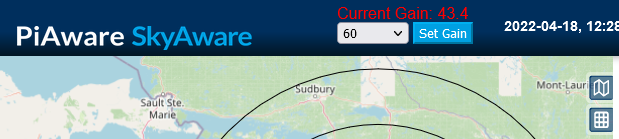DietPi installation on microSD card - for HP T520 units without on-board SSD
(1) Installation of OS on 16 GB microSD card
(1-1) Go to Image download page : https://dietpi.com/
(1-2) Scroll down till you see following. Click on " Native PC for BIOS/CSM x86_64"
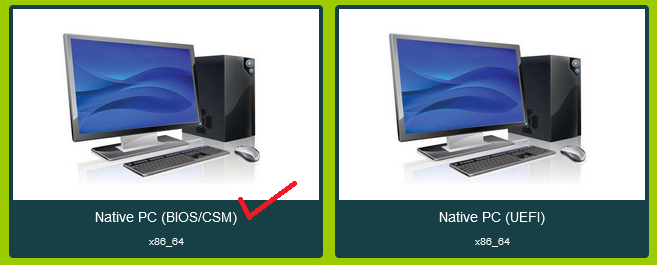
(1-3) Download “Direct write Image”
https://dietpi.com/downloads/images/DietPi_NativePC-BIOS-x86_64-Bullseye.7z
![]()
(1-4) Use 7zip to extract image
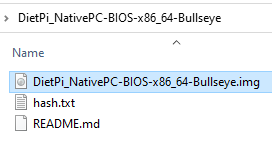
(1-5) Use Rufus (https://rufus.ie/) to write extracted image to microSD card
(No need for Rufus. This is a direct write image like Piaware SD card image or RaspberrypiOS image)
(1-5) Use Raspberry Pi Imager or Win32 Disk Imager or Balena Etcher to write the extracted image to microSD card
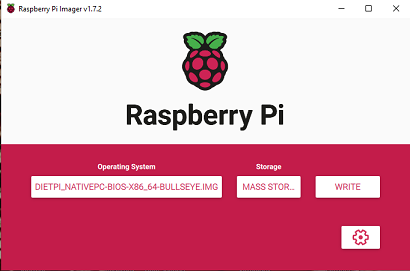
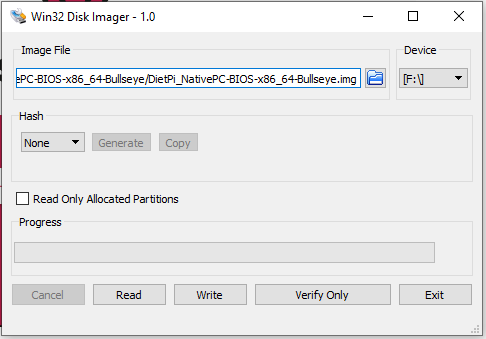
(1-6) Plugin the (microSD card+USB Card Reader) into Thin-Client, power on, Esc, F6, and select boot from USB.
2 - Enabling WiFi
(2-1) Give following command
sudo dietpi-config
On dialogue box opened, scroll down to “7: Network Options: Adapters”, and press Enter key
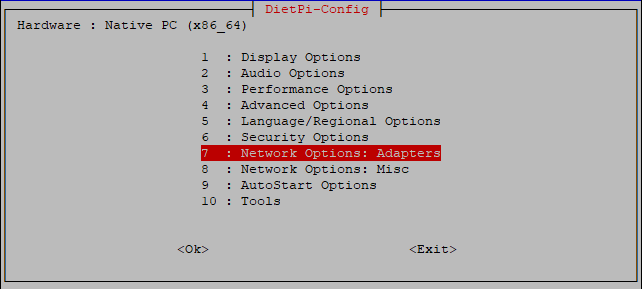
(2-2) on the dialogue opened you will see WiFi has three negatives, (a) the adapter is not found, (b) wifi is set OFF, and (c) IPV6 is ON. Highlight the WiFi line and press Enter Key to turn it ON. Hilight IPv6 line and press Enter key to turn IPv6 OFF.
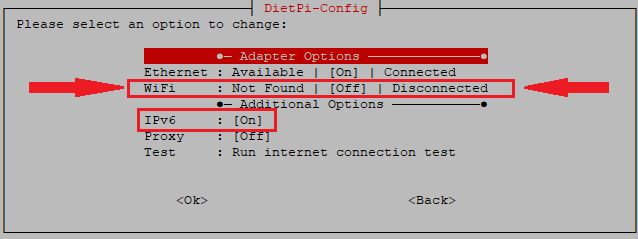
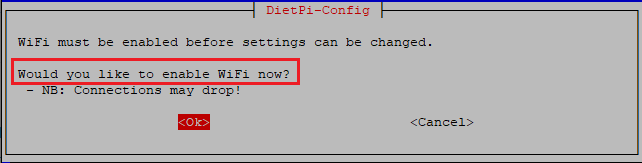
(2-3) To make the Adapter available, do following
(2-3a) Check Distro version
uname -a
Linux DietPi 5.10.0-13-amd64 #1 SMP Debian 5.10.106-1 (2022-03-17) x86_64 GNU/Linux
(2-3b) Install required packages
sudo apt install linux-image-5.10.0-13-amd64
sudo apt install linux-headers-5.10.0-13-amd64
sudo apt install broadcom-sta-dkms
(2-3c) Remove conflicting modules
sudo modprobe -r b44 b43 b43legacy ssb brcmsmac bcma
(2-3d) Activate relevant module
sudo modprobe wl
(2-4) After above activation of WiFi module, do following:
sudo dietpi-config
(2-4a) Go to Network Adapters option, and you will see that WiFi Adapter is now available and ON, but disconnected
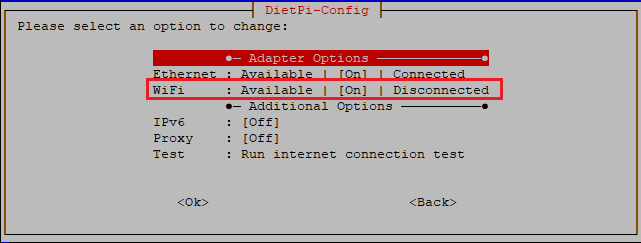
(2-4b) Scroll to WiFi line and press Enter key. Following dialouge will open.
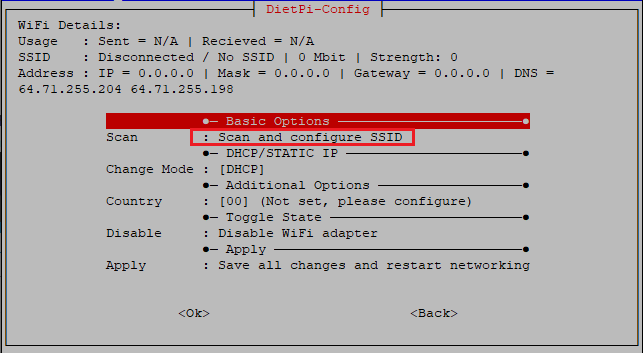
(2-4c) Scroll to “Scan and configure SSID”, press Enter key, following dialouge will open. Scroll to item 0 and press Enter key and configure your SSID & WiFi password
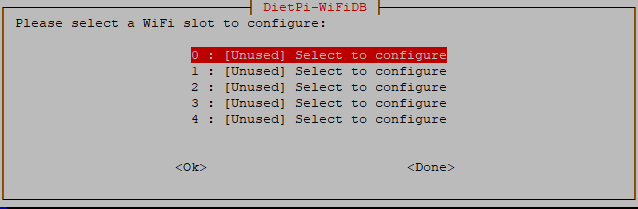
(3) Installation of piaware, piaware-web, dump1090-fa and dump978-fa
Instructions here: https://github.com/abcd567a/debian/blob/master/README.md
(4) Installation of FR24, Planefinder, Adsbexchange and Graphs:
CASE-2: Feeders of other sites on x86_64 / AMD64 machines
(5) Embeding Set-Gain Button in Skyaware Map (For manually setting the gain)
https://github.com/abcd567a/set-gain/blob/master/README.md